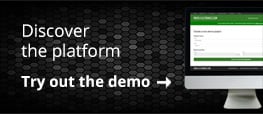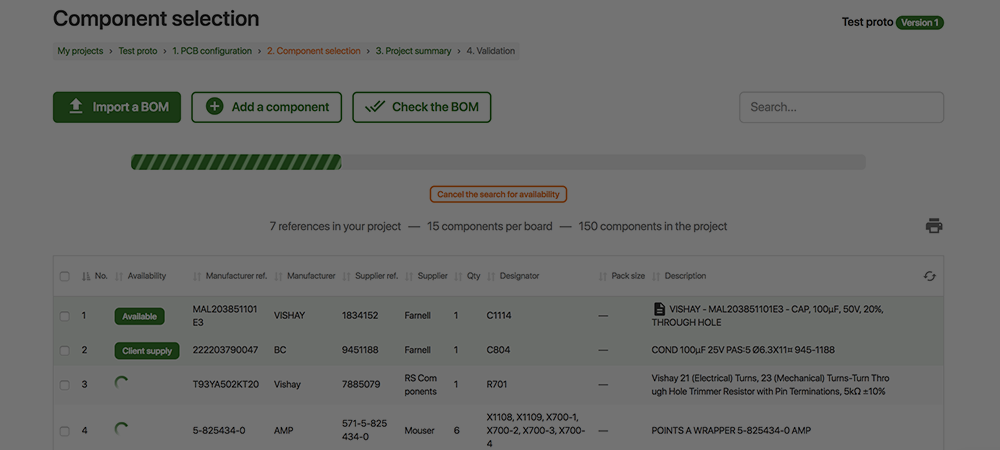
This article explains how to import your electronic components to the Proto-Electronics.com platform.
We want you to be able to be very speedy in manufacturing your prototype PCB thereby saving precious time in your R&D process. The system to import BOMs to the Proto-Electronics.com platform has been carefully thought out to achieve just that and allow you to very easily import electronic components into each project.
The basics
Searching for electronic components
When you import your BOM to the Proto-Electronics.com platform, the search algorithm will check the availability of each component at our 4 main suppliers: Farnell, Digikey, MouseR and RS.
Once availability has been checked, the algorithm automatically selects the best price from amongst those immediately available.
Actions on the BOM after it has been imported
For each row of components, you can:
Supply the component; you will supply it yourself. It will not therefore be purchased as part of the order.
Request a quote: our customer department will manually search for the component.
Run a search: re-run an availability check from our suppliers.
Edit the row: modify the row: reference (manufacturer or supplier),
quantity, designators, description.
Delete the row: delete the row from the BOM. This action can be undone if it was a mistake.
How does it work?
Preparing the import
The file to import must be of the spreadsheet type (for example, Excel or OpenOffice Calc) and must contain columns describing the electronic components for your project.
The mandatory columns are:
- The designators: matching the designators for each component.
- The quantity: this is the quantity of components for one PCB.
With:
- The manufacturer reference: this is the manufacturer reference (valid for all suppliers).
And / or:
- The SKU reference: this is the stock keeping reference from the indicated supplier.
- The supplier: the requested supplier. Only the following are accepted: RS / FA / DK / MO.
This column is only used if you entered an SKU (see the “Supplier coding” list below for more details).
Optional columns:
- The description: the component description.
- The manufacturer: the manufacturer’s name.
The optional columns are used to check your parts list. For example, they can be useful to compare what is purchased from our suppliers and what you defined for your project.
As soon as your file is ready, follow the steps below to launch the import to the platform.
Automated component import
To automatically import your parts list, click the “Import a BOM” button.
A window pops up asking you to indicate your import method.
- Sending a file
- The file format must be .xls, .xlsx or .csv.
- Click the “Browse” button or just drop your file in the zone. The upload is automatic.
- Copy / paste it directly from a spreadsheet.
- Copy all the cells composing your parts list. If you have the column names on the first row (optional), copy it too, it will help you to match the columns. Then paste the content directly into the area provided.
Click “Import” and the system will analyse the content.
- Proto-Electronics.com will attempt to match the column titles with the supplied content. If some matches are not found for a given column of data, manually select the existing columns using the drop-down list.
- If one or more columns are missing from Proto-Electronics.com, you can choose to ignore their content by using the “Don’t use” option.
- Then click “Validate the import”. The import and checking of the electronic components begins.
Manual single imports
You can manually add components directly to your project without needing to import a parts list.
You can also use this method to add one or more components after importing a BOM.
To manually add components, click “Add a reference”.
A window pops up asking you to indicate how you want to add:
- by manufacturer reference
- by supplier reference (SKU)
Once the add method is selected, you are asked to enter the references (as well as the supplier if adding using SKUs), as well as quantity of components per board
- Fill in the requested fields and click “Run the search”.
- If the exact reference is found, the system confirms that the component has been found and that the requested quantity is available. Then indicate the designator(s) and click “Add this component”.
- In some cases, if the reference being searched for is not found, the system may propose similar references. You can then compare the description and the datasheet for the component to see whether the proposed component matches your search.
- If one of the components in the list corresponds to what you are looking for, click “Select this component”. You will be asked to enter its designator. It will immediately be added to your parts list.
- The requested quantity for all the components in this list are immediately available and at the best price.
Valid statuses
If 100% of statuses are green, all the components are considered valid. The costing for your project will therefore be correct.
Customer supply: this means that the customer must send the component to Proto-Electronics.com.
Quote ready: means that the component is available but was manually filled in by Proto-Electronics.com.
Available: means the component is available and was found using the automatic search algorithm.
Error statuses
When the system determines that the purchase of the required component isn’t possible, an orange or red coloured status is displayed. Your project costing will therefore be impacted. You will get an approximate costing for your project taking the errors into account.
- Incorrect Ref / Unknown Ref: means the indicated reference was not found anywhere. In that case, check the requested reference or request a quote or supply the component yourself if the indicated reference is correct.
- Incorrect designator: means the entered designator is in the wrong format (contains special characters for example).
- Ref. to be confirmed: the system has found references that may match your search, but you must validate the selection.
- Packaging: the system has found the reference you are looking for but the proposed packaging is not compatible with installation on the prototype.
- Insufficient stock: the stock of components at our suppliers is less than the required quantity.
- Awaiting quote: Proto-Electronics.com is waiting to issue a quote for the component. Our team is working on it and will answer the quote very quickly (usually within hours, otherwise before the end of the day).
- To be re-validated: the component was found, but there has been a modification since and it requires your validation.
and get your PCBA quote within the next 10 minutes!